iTunes 9 is here. Find out what you should look for, and whether it's worth the download.
Earlier today Apple introduced iTunes 9 at the "It's Only Rock and Roll, But We Like It" media event. iTunes 9 has a number of new features, such as iTunes LP (which tries to bring full-blown album art, liner notes, and so on to the digital world), Home Sharing (which allows you to sync your music across computers in your household), and the redesigned iTunes Store. Though these new features make iTunes an even stronger media-playback app, you may find this version a little disappointing if you were hoping for a major revamp.Home Sharing and Syncing
With the addition of Home Sharing, iTunes finally gives you a way to sync music automatically among the computers in your home. Once you enable Home Sharing on your computer, you'll be able to access the iTunes library on any other Mac or Windows PC on your network with Home Sharing enabled. From there, you can play music from other computers and import music from those computers as well, so you can have the same music on every machine in your house.
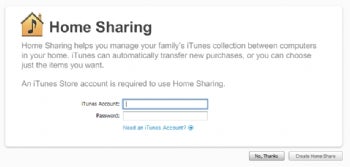
One important note: You'll have to ensure that all your computers are on the same network, and activated with the same iTunes account. This means that you can't share music between your iTunes account and your significant other's, for example, and you can't share music between your home PC and your work PC. Still, Home Sharing is a welcome addition, and it beats manually copying music files onto each of your computers.
A New Look
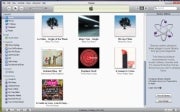 iTunes 9 sports an updated interface, but the changes are more than skin-deep. The window chrome has a polished-metal-and-glossy-plastic look. It isn't a huge difference, but iTunes 8 users will notice the change. Personally, I'm not a huge fan of this tweak, but you might like it. Windows Vista and Windows 7 users will notice that the iTunes main window finally has a drop shadow.
iTunes 9 sports an updated interface, but the changes are more than skin-deep. The window chrome has a polished-metal-and-glossy-plastic look. It isn't a huge difference, but iTunes 8 users will notice the change. Personally, I'm not a huge fan of this tweak, but you might like it. Windows Vista and Windows 7 users will notice that the iTunes main window finally has a drop shadow.
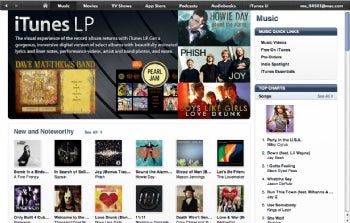
Beyond those cosmetic tweaks, Apple completely redesigned the iTunes Store, and it's a big improvement. The new look is cleaner and more attractive--and easier to navigate, too, thanks to the addition of a navigation bar across the top that gives you easy access to the various parts of the iTunes Store. Album pages have been redesigned, as well. Gone is the split-pane view of old (album details and user reviews on top, songs below)--instead, the songs show in-line on the page, in a more prominent location. As you mouse over songs in a list, a preview button appears; click it, and you get a 30-second preview of that song.
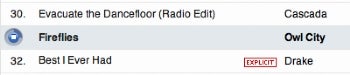
The rest of the interface has undergone some minor changes. While iTunes 9 is an improvement overall, it takes a step back in some areas. By default, when you view your library or a playlist in grid view, the app no longer gives you the toolbar that lets you change sort options on the fly (you can turn the toolbar on via the View menu). And various controls, such as the buttons for the drop-down genre menus in the iTunes Store, appear only when you mouse over them, making them less obvious than they should be.
Genius Mixes
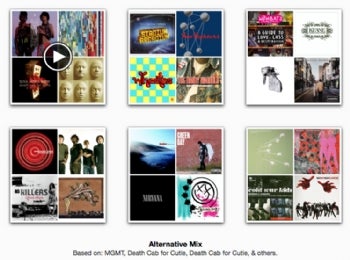 What do you get when you take iTunes' Genius Playlists and merge them with Pandora? You get Genius Mixes. How does a Genius Mix differ from a Genius Playlist, you ask? With a Genius Playlist, you select a song and click the Genius button (bearing an atom icon), and iTunes creates a playlist of 25 to 100 songs that are similar to the one you picked. A Genius Mix, on the other hand, is more like a Genius-powered radio station: It will pull together any and all songs of a similar nature in your iTunes library, and play them in random order. To group similar artists and songs together, Genius will also collect song information from your iTunes library and compare it with what other iTunes users favor.
What do you get when you take iTunes' Genius Playlists and merge them with Pandora? You get Genius Mixes. How does a Genius Mix differ from a Genius Playlist, you ask? With a Genius Playlist, you select a song and click the Genius button (bearing an atom icon), and iTunes creates a playlist of 25 to 100 songs that are similar to the one you picked. A Genius Mix, on the other hand, is more like a Genius-powered radio station: It will pull together any and all songs of a similar nature in your iTunes library, and play them in random order. To group similar artists and songs together, Genius will also collect song information from your iTunes library and compare it with what other iTunes users favor.
Genius Mixes did a pretty good job of bringing together similar artists and songs in my collection, but they also seemed to leave out a fair amount of my music. My tunes are largely a mix of alternative rock with some electronic thrown in. Genius created several alternative mixes, each combining different groups of artists, but it didn't create a single electronic playlist. My guess is that I don't have enough of that particular genre for Genius to make anything of it. The differences between my Genius Mixes, style-wise, are so slight that it defeats the purpose to some extent, too; it should work better if you listen to a wide array of music.
One more thing: You can't see what songs iTunes is using in a Genius Mix. It'll show you only icons displaying album covers of some of the albums included in a mix, but you can't see exactly what tracks are included, so you can't pick what song you want to listen to.
Genius on iPhone
The iPhone OS 3.1 update brings additional Genius features to the iPhone. Genius can now recommend apps based on what you already have.
Genius Mixes have made their way to the iPhone as well. Genius Mixes appear to carry over from your computer when you sync your iPhone, as the ones on my phone are identical to what I have in iTunes, and they didn't show up on my iPhone until I resynced it. Unfortunately, as with Genius Mixes in iTunes, on the iPhone you can't see what tracks are in each mix. Boo.
App Sanity!
With iTunes 9 and iPhone OS 3.1, you now have more control over how your apps are organized on your iPhone or iPod Touch. For example, you can pick and choose which apps to sync with your phone, and you can rearrange how your apps appear on your phone.
Overall, I can't think of a reason not to upgrade to iTunes 9 and iPhone OS 3.1 (unless your phone is jailbroken, in which case you might want to hold off for now). iTunes does need something of an overhaul, though. The sidebar, for example, is starting to get very crowded, as Apple tacks more features on. Maybe in version 10 we'll see Apple simplify and streamline iTunes.
source


No comments:
Post a Comment